About Remote Control
Remote Control Troubleshooting
TDS TV+ makes adding devices to your remote control easy! Follow the steps on the screen and your TV or sound system should be connected to one remote.
- Press the TiVo button to bring up the Home Screen
- Select Menu from the Navigation Bar
- Under Settings select Remote Settings
- Select ‘Pair your remote with your box’ or ‘Remote Control Programming’ to set up TV or A/V Receiver
- Follow the set up instructions on your TV
Looking for more detailed instructions on how to pair your remote control? Download the TDSTV+ Remote Guide.
What do I do if my remote isn’t working properly?
Re-pair your TDS TV+ remote control
- Press the
 button on the right side of TDS TV+ box one time, a pairing screen will appear on TV.
button on the right side of TDS TV+ box one time, a pairing screen will appear on TV. - Press any button on the remote control to start the pairing process. Once it discovers the remote it will take a couple of seconds to complete.
- If that doesn’t work, proceed to the remote control reset steps below.
Remote control factory reset
- On your TDS TV+ remote control, press the gray TiVo button and the power button at the same time, until your remote control’s activity light appears solid red.
- Press the down volume key three times, then press the gray TiVo button. Your remote control’s activity light will blink red three times, to indicate the factory reset is complete.
- Go back to the “Repair your Remote” steps above.
Clear Remote Controls that are Bluetooth paired
Note: Bluetooth pairings are unique to each TDS TV+ set-top box.
- Press and hold (for five seconds) the Bluetooth button
 , which is located on the right side of the TDS TV+ box. Once you let it go the LED on the front will blink blue. All Bluetooth pairings for this TDS TV box will be reset.
, which is located on the right side of the TDS TV+ box. Once you let it go the LED on the front will blink blue. All Bluetooth pairings for this TDS TV box will be reset.