How to use TDS TV+
How do I navigate the TDS TV+ guide?
Finding Shows Using the Guide
The on-screen program guide displays up to two weeks of TV programming. To reach the Guide, go to the Home Screen and choose Guide or press the Guide button on your remote.
Tip: While you’re watching TV, press UP on your remote control to see the mini guide: a smaller version of the guide that shows what’s coming up on the channel you’re watching; press UP/DOWN to view other channels.
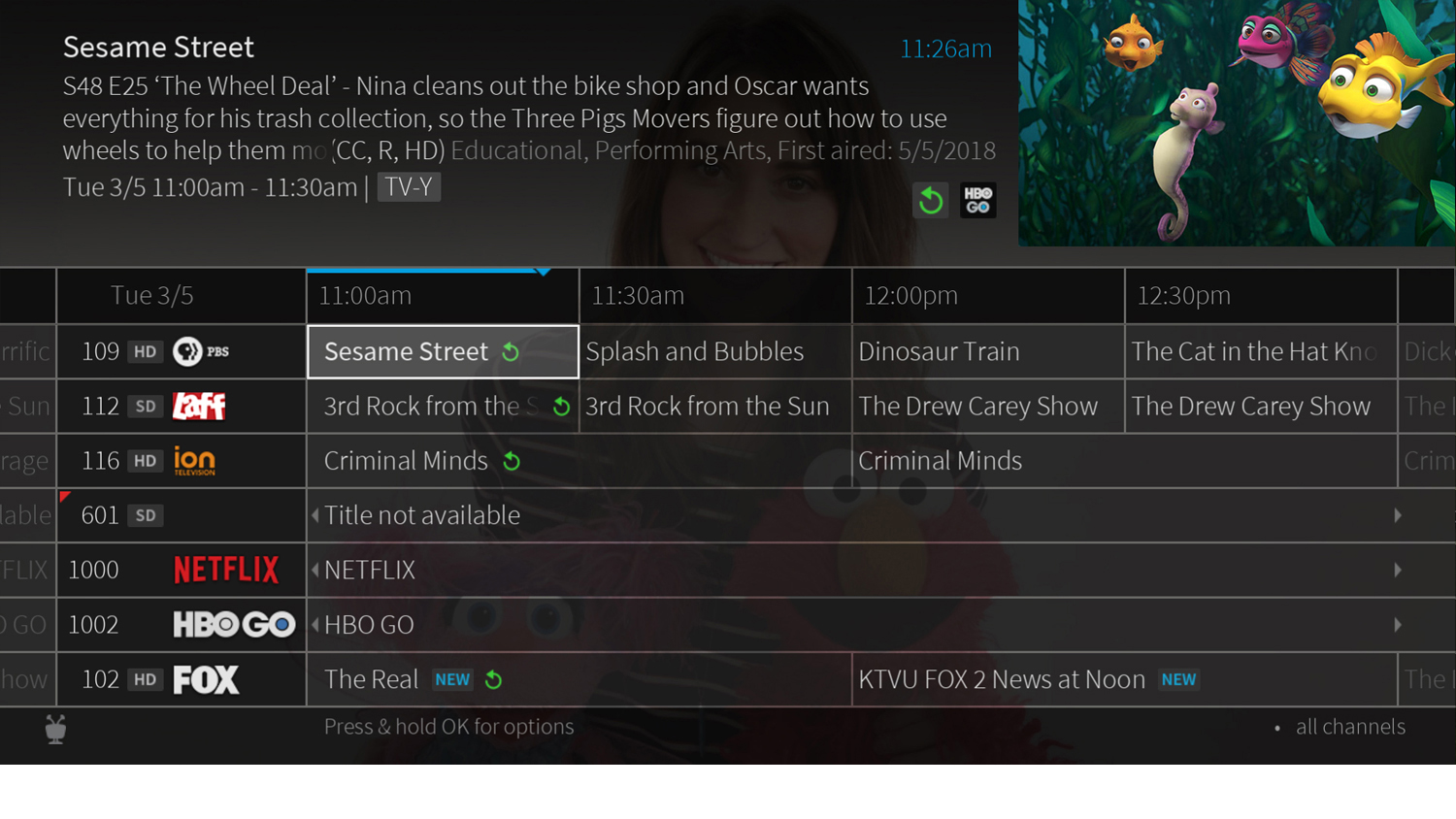
See Quickview for more Icons in the guide help you navigate to the shows you want.
- New shows are marked with a new icon.
From the guide, you can choose to view all channels in your lineup or favorite channels only. Highlight a channel name/number (not a show) and press OK. Then use thechange your view of channels from all to favorites by:
- Scroll left to the channel column and hold select.
- Scroll down to Channels press left or right to switch to favorites.
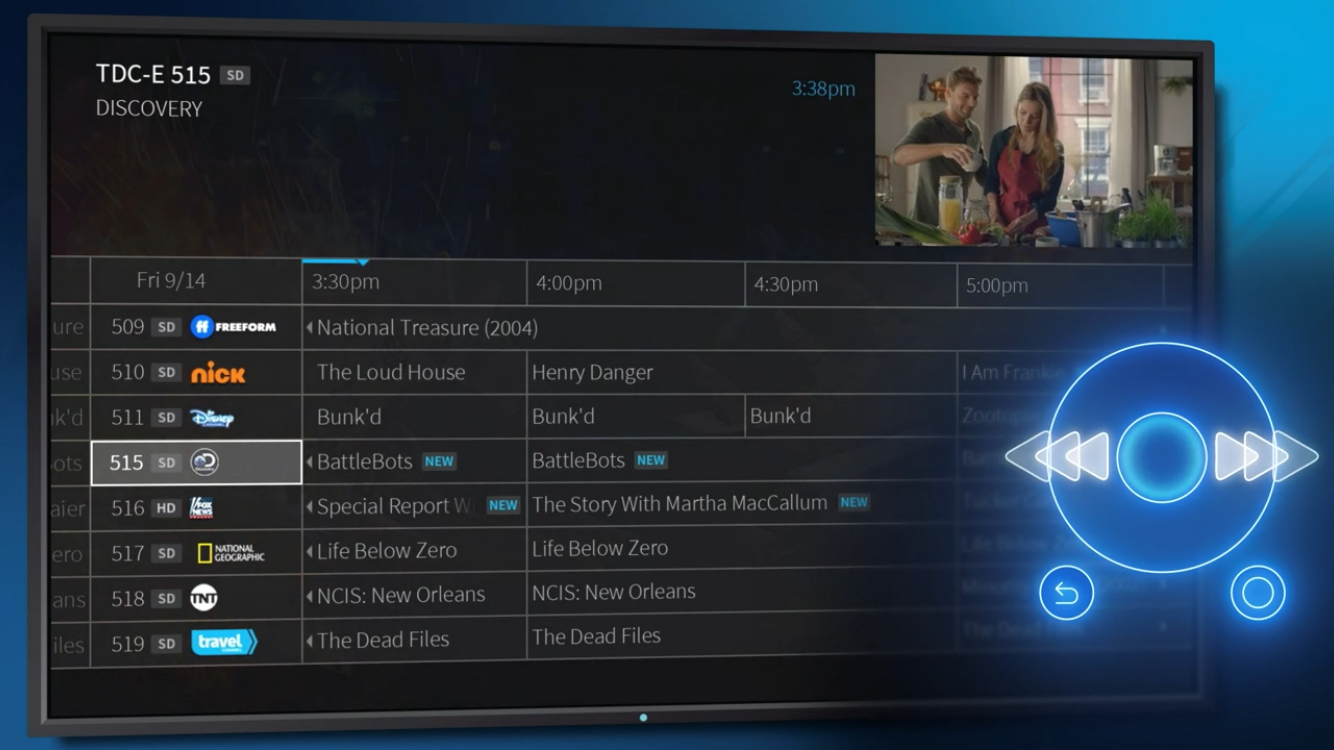
Tip: Add a channel to your favorites from the program guide by scrolling left to the channel column, selecting the OK button, and selecting Add to Favorite Channels.
Navigating the channel guide:
- Press RIGHT to move the displayed time ahead, or press LEFT to move it backward.
Tip: You can go back in time and watch shows you missed. Scroll left of the channels on the guide. Look for the Catch Up circle on the guide for eligible shows.
- Press OK on a show in progress, and the channel changes to that show.
Icon Glossary
MY SHOWS & GUIDE
| This item is a streaming video. | |
| Show is available from Start Over or Catch Up. | |
| Get more information (e.g., go to Episode screen). | |
| LIVE | Show is airing live |